ArcGIS GeoPlanner allows you to export your web map to several graphic formats and download to your local drive. This allows you to embed a static PDF or image file into other web sites, reports, and documents related to your planning project.
- Click Open Menu
 at the top of the application and click Print.
at the top of the application and click Print.
The Print Image dialog box appears.
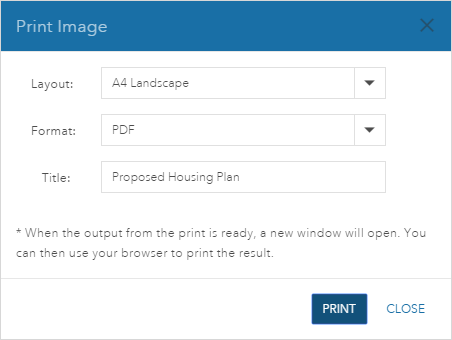
- Specify the layout size.
- A3 Landscape
- A3 Portrait
- A4 Landscape
- A4 Portrait
- Letter ANSI A Landscape
- Letter ANSI B Landscape
- Tabloid ANSI B Landscape
- Tabloid ANSI B Portrait
- MAP_ONLY
The MAP_ONLY layout only displays a snapshot of the map, while the other layouts display the map scale, scale bar, date, and title in addition to a snapshot of the map.
- Specify the file format.
- PNG32
- PNG8
- JPG
- GIF
- EPS
- SVG
- SVGZ
- AIX
- TIFF
- Provide a title for the print in the Title text box.
- Click Print.
The print image process starts. When the process is complete, the image opens in a new browser window.
Note:
You will need to enable pop-ups in your web browser to review the image.